SellerSheet Documentation
Seamlessly synchronize Amazon Seller Central data with Google Sheets.
SellerSheet connects directly to Amazon's SP-API and Ads API, enabling automated data retrieval, analysis, and management within the familiar Google Sheets interface. This documentation outlines the setup process, authentication workflows, and module-specific functionalities.
Prerequisites
- Active Amazon Professional Seller Account
- Google Account (Workspace or Personal)
- Chrome Browser (Recommended)
Quick Start Guide
1. Account Creation
Access the SellerSheet Portal to create your primary account.
- Select Login > Continue with Google.
- Important: Use the same Google Account intended for Google Sheets usage.
- Upon successful login, you will be redirected to the Dashboard.
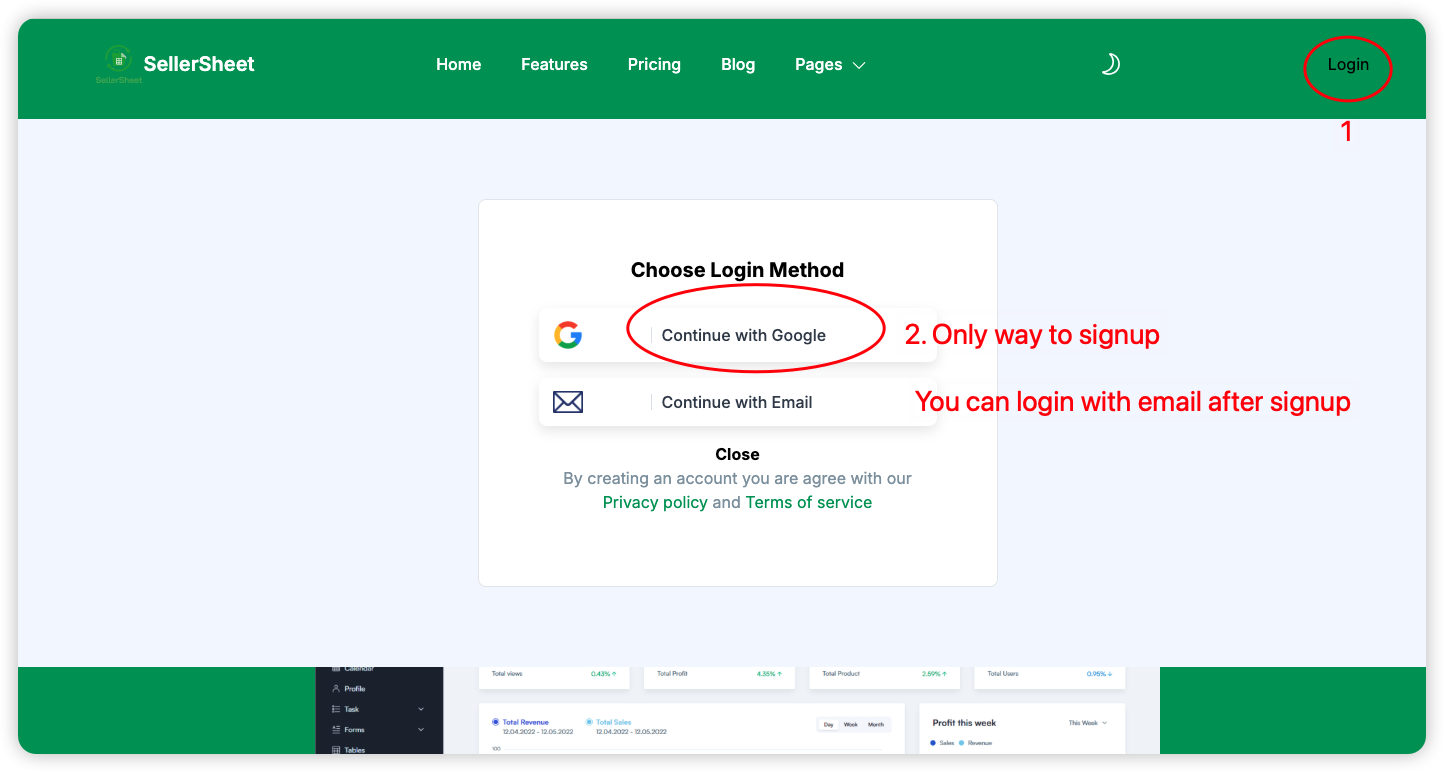
2. Store Authentication
2.1 Authorize Amazon Store
- In the Dashboard, click Add Store.
- Enter a unique Store Name (internal identifier), select the Region, and check applicable Marketplaces.
- Click Authorize Store to initiate the Amazon OAuth flow.
Data Reference Syntax
Use the following syntax when referencing stores in Google Sheets functions:
2.2 Authorize Advertising (Optional)
To enable PPC data retrieval, click Authorize Ads post-store authorization.
2.3 Team Access
Enterprise Grant team members access via the Share button in the dashboard.
3. Installation & Initialization
- Install the add-on from the Google Workspace Marketplace.
- Open a new Google Sheet.
- Navigate to: Extensions → SellerSheet → Sidebars → Open Sidebar.
Sales & Orders
The Sales module provides real-time access to order metrics and invoice generation.
Key Features
- Update Orders: Fetches transactional data for the selected date range.
- Invoices: Automates invoice generation for business customers.
Advertising (PPC)
Manage campaigns and analyze performance metrics across Sponsored Products, Brands, and Display.
Available Actions
- Campaign Manager: View and adjust bids/budgets.
- Performance Reports: Download search term reports and placement data.
Inventory Management
Monitor stock levels across FBA and FBM fulfillment channels.
Catalogs & Listings
Comprehensive listing management including content optimization and restriction analysis.
| Function | Description |
|---|---|
| Live Listings | Audit active ASINs currently buyable on Amazon. |
| Listing Restrictions | Check for brand gating or category restrictions. |
| Submission Log | Track status of new listing uploads (Feeds API). |
FBA Fulfillment
Streamline the inbound shipment workflow (Send to Amazon).
B2B Shipments
Manage packing lists (PL) and carton labels for B2B or direct orders.
- Upload Packing Lists via CSV
- Generate FBA/AMZ Carton Labels
- Track Shipment Status
Reporting Engine
Generate on-demand reports for financials, taxes, and business health.
System Settings
Configuration for global preferences and account management.
- Workspace: Define Google Drive folder paths.
- Subscription: Manage billing and plan tiers.
- System Status: Check API connectivity health.
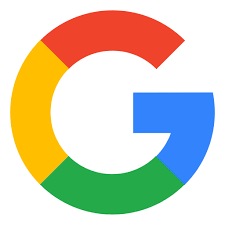 Continue with Google
Continue with Google
